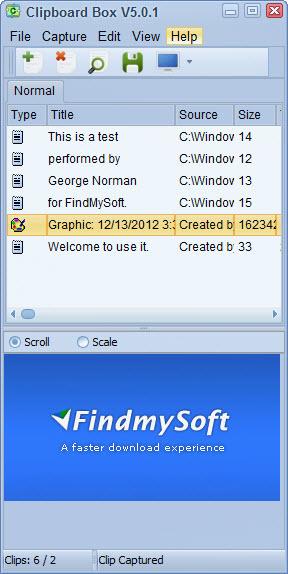Clipboard Box
5.0.4
Size: 1 KB
Downloads: 5005
Platform: Windows (All Versions)
Bigfish Software’s user friendly Clipboard Box application keeps track of all the pieces of text you copy to the clipboard. From a centralized location you have easy access to everything you copied. On top of that, the application has some screen capture capabilities you should know about. Clipboard Box can capture the entire screen or just the region you specify.
Clipboard Box can be easily installed on anything from Windows XP up to Windows 8. I use the adjective easily to describe the installation process because it’s all a very straightforward matter: download an executable, run the executable, follow the instructions a setup wizard presents to you. Not even a novice will have any problems getting this application up and running.
The application’s interface is divided into two panes. The pane at the top presents all the clips of text you copied and all the images you captured. The pane at the bottom presents the contents of a selected clip and a preview of the image you captured. Above these two panes, in the upper part of the interface, there’s a traditional File menu and a few buttons for quickly accessing some of the functionality Clipboard Box has to offer.
Speaking about functionality, whenever you copy some text, that text is automatically added to Clipboard Box in the pane that lists all your text clips. You can remove the clips you don’t need, you can select a clip and paste its text content anywhere you want, you can lock or export a clip, and more.
Sometimes text is not enough – and this is where Clipboard Box’s screen capture functionality comes in handy. The application can be used to capture the whole screen or just a specific region. You can do that from the Capture menu on the main interface, from the context menu when you right click the Clipboard Box system tray icon, or by using hotkeys.
You have 30 free uses to evaluate the functionality Clipboard Box has to offer.
Clipboard Box provides a handy means of managing the text you copied to the clipboard and an efficient means of taking a screenshot.
Pros
Clipboard Box works with anything from Windows XP onward; the installation process goes along smoothly and rapidly. You will have no problems figuring out the interface. Easily manage clips of text, easily take screenshots.
Cons
The trial is good for 30 free uses.
Clipboard Box
5.0.4
Download
Clipboard Box Awards
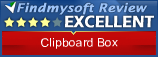
Clipboard Box Editor’s Review Rating
Clipboard Box has been reviewed by George Norman on 17 Dec 2012. Based on the user interface, features and complexity, Findmysoft has rated Clipboard Box 4 out of 5 stars, naming it Excellent